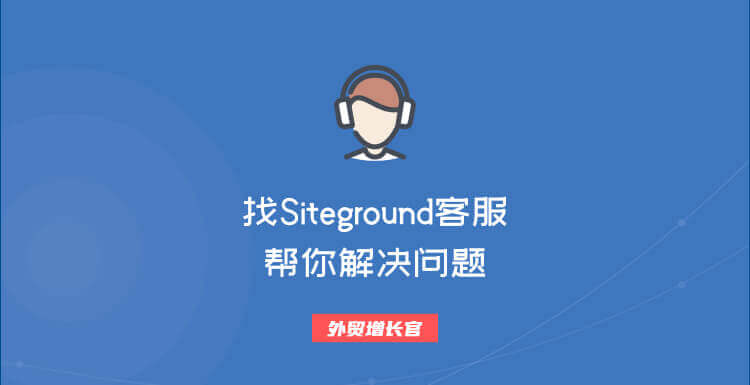有人购买了siteground主机,遇到问题想找客服,但又不知道怎么找,现在就来教你如何在siteground找客服帮你解决问题!
进入siteground的后台
点击右上角的问号,会跳出一个弹窗,然后再点击View Help Center 进入下一步。
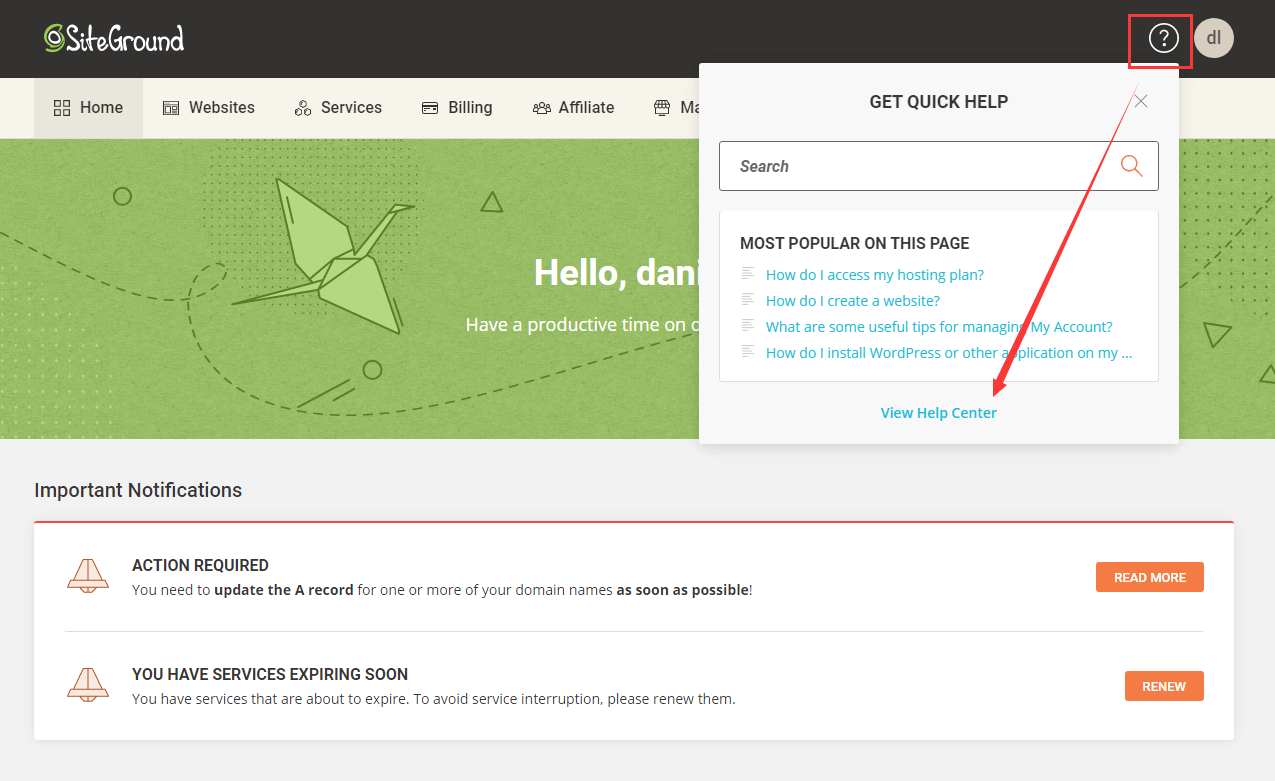
点击 CONTACT US
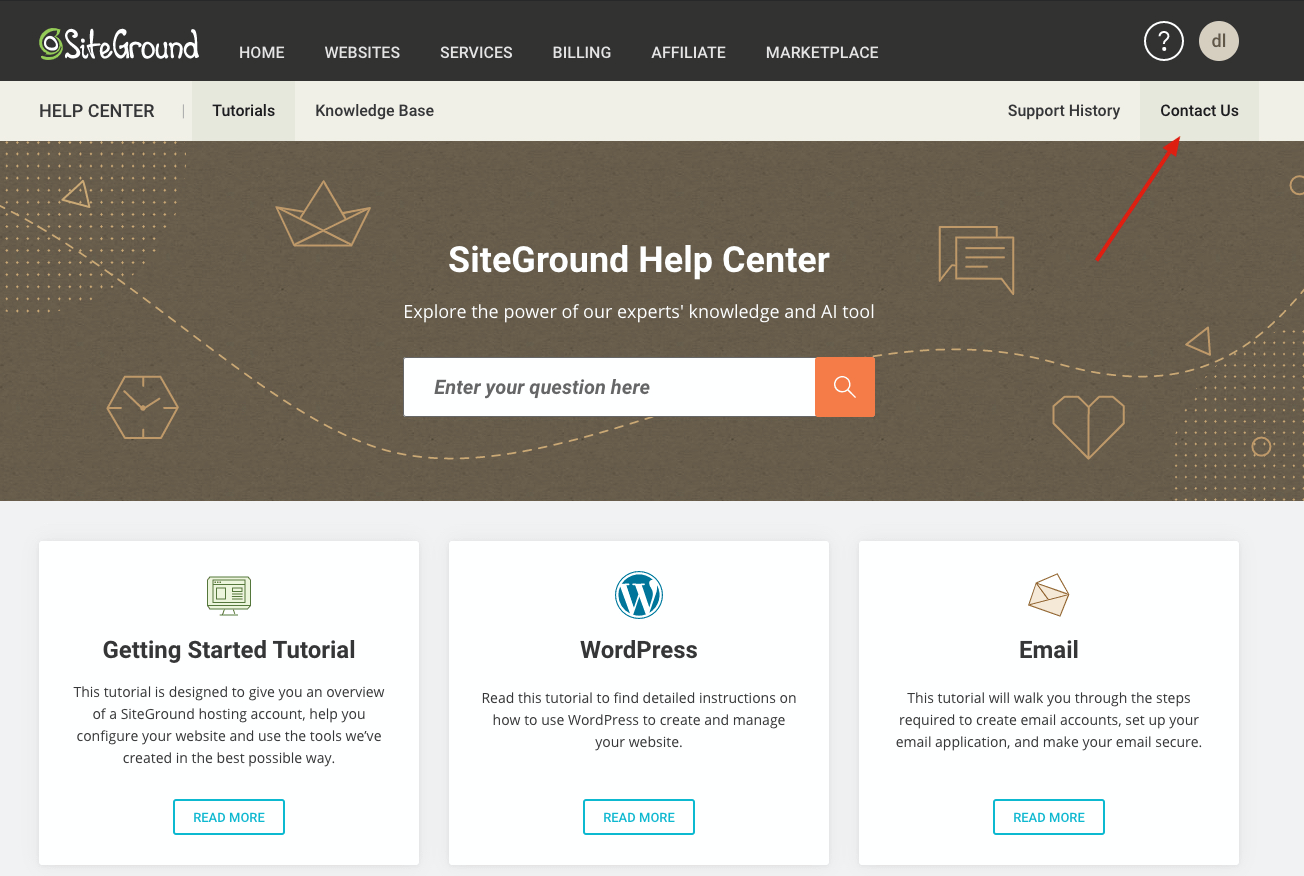
选择你需要的帮助
接着我们就可以看到一列的网站问题分类了,可以根据自己的需求找到问题的类目,比如我们的网站不能正常访问了,我就点击“site is down, slow or displaying an error”
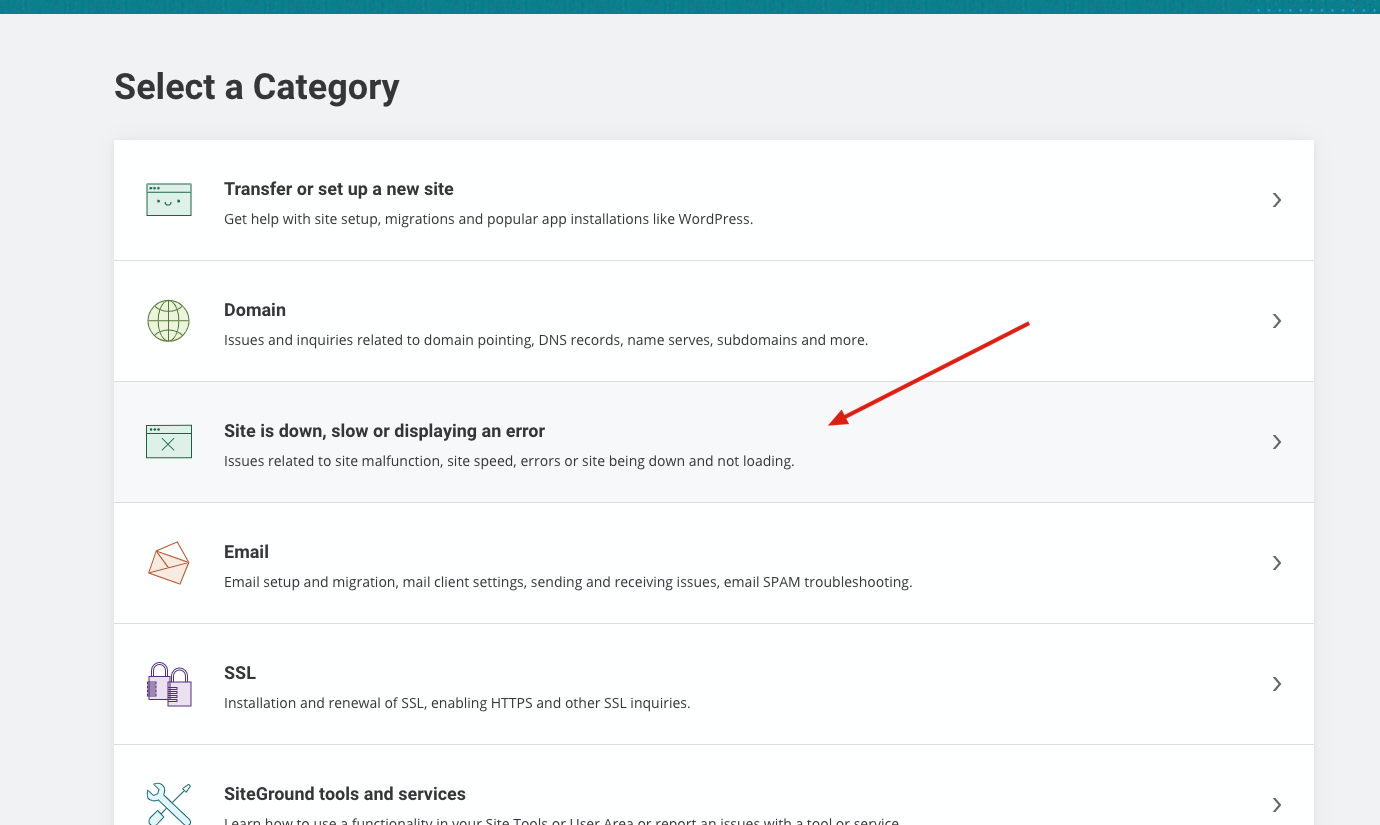
接下来再点击“My site is showing an error”,我的网站显示错误
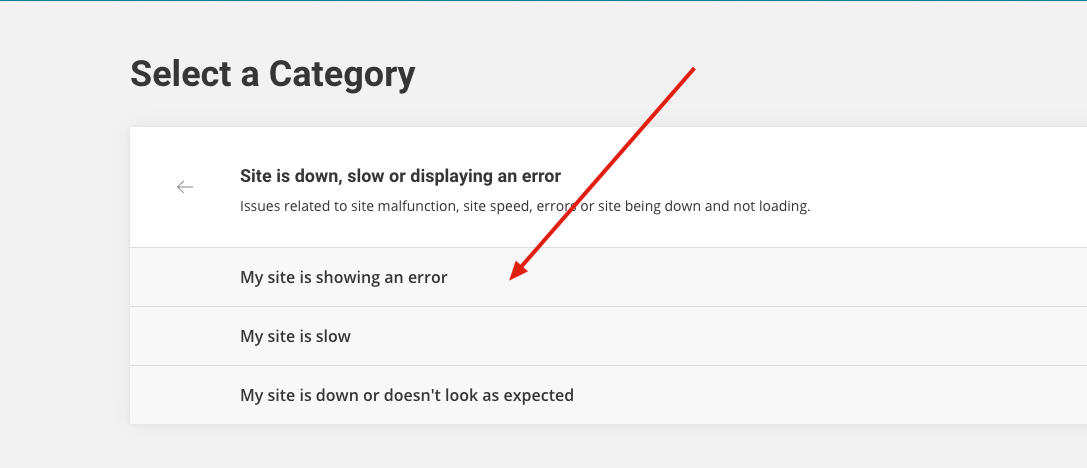
选择网站并填写相关描述
在Select website下方下拉框中选择你需要解决问题的网站,并用英文描述一下具体情况(最好长一点,太短了会显示失败),然后单击橙色按钮。
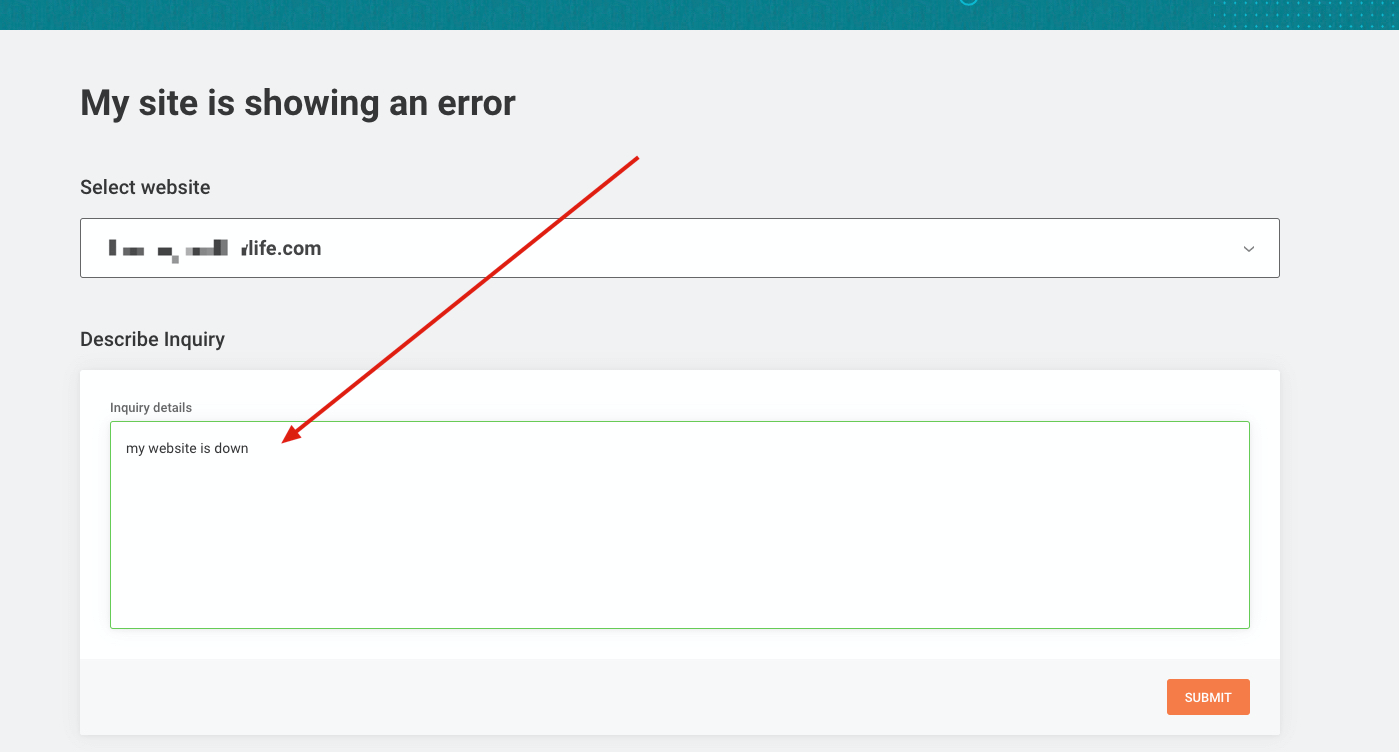
这里填写描述问题的时候要注意,尽可能把网站的问题描述出来,比如我们要找客服帮忙安装SSL,可以写:
Hi, my website xxx.com need install the SSL, can you help me ?
或者网站遇到打不开的问题了,要描述一下打不开的症状,比如网站首页出现502问题,就说:
Hi, my website xxx.com cannot visit, some 502 problems list on the front page, can you help me fix them?
聊天的时候就不用太在意什么语法问题了,把问题描述清楚,越详细得到的帮助越快。
选择Go to Chat
点击Go to Chat下方的橙色按钮,进入下一步。
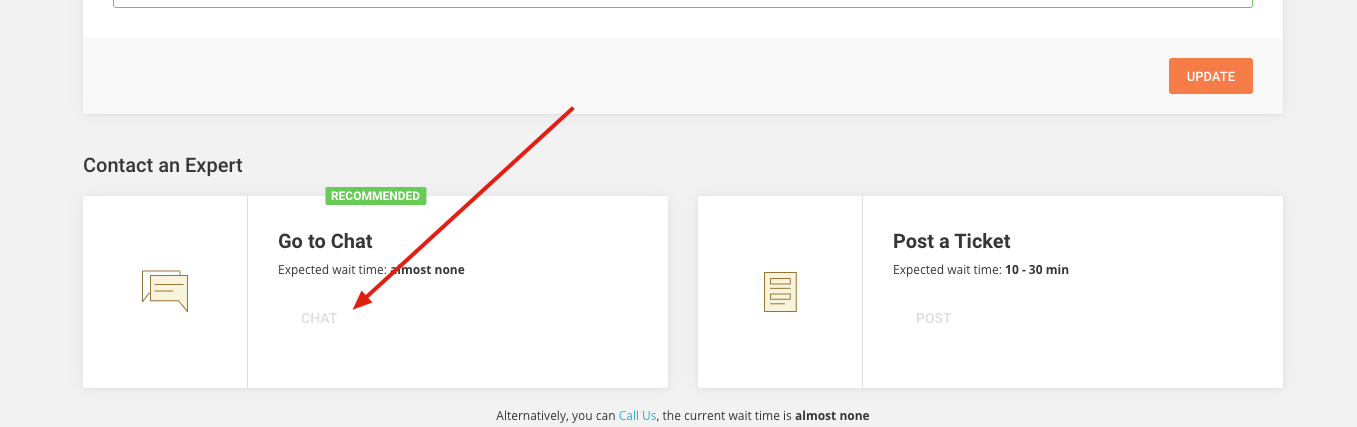
成功啦!你可以和客服进行沟通了
然后就出现了一个弹窗,就有人工客服跟你聊天啦。
siteground支持24×7小时服务,能处理与托管相关的任何请求。
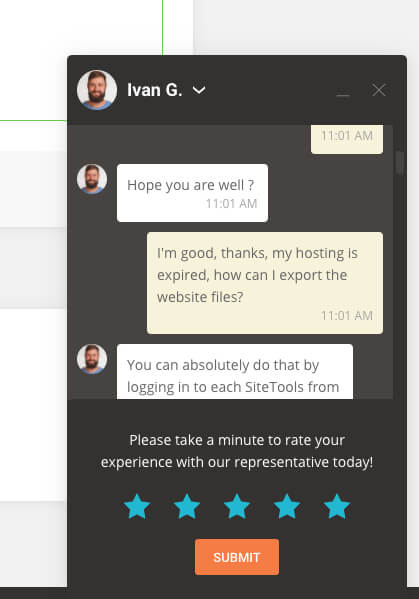
更多siteground教程
如何购买siteground主机-2020新版教程
今天给大家分享的是如何购买siteground主机,这款主机之前已经介绍过购买的理由,主要特别适合制作英文网站的新手使用,废话不多说,先进入购买教程。 选择套餐 首先打开siteground官网进行购买